Sharing for Reading and Writing¶
What it Means¶
There are two types of sharing: for reading, and for writing. If you allow someone to read your content, they can see it, but they can't change it. That includes changing the metadata, or its sharing settings, or even removing it—they can't do it.
If you share something for writing, then the people (or groups) with whom you've shared it can make all sorts of changes, including changing its content, its sharing permissions, and even deleting it.
If you share a folder for reading or writing, then the permissions you share apply to everything in that folder, and everything in any folders within that folder. So be sure you want everyone to be able to read, or write, all the folder's content before doing that!
How to Share¶
It is simple to enable sharing for your CEDAR artifacts. Simply find the artifact you want to share in your Workspace. Click on the menu selector for the artifact (the small green arrow in the screenshot below). In the resulting menu, click on Share menu item (the larger green arrow in the screenshot).
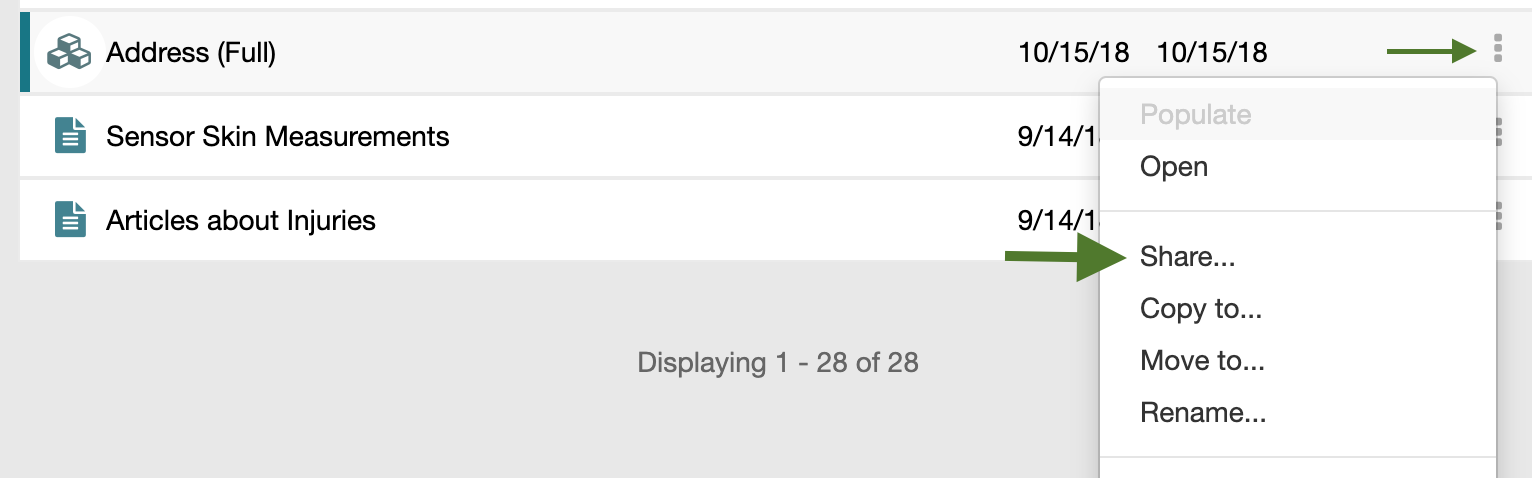
You can now enter either a person's name, or a group's name.
As you start typing possible names will appear, and you can select the name you want to share with.
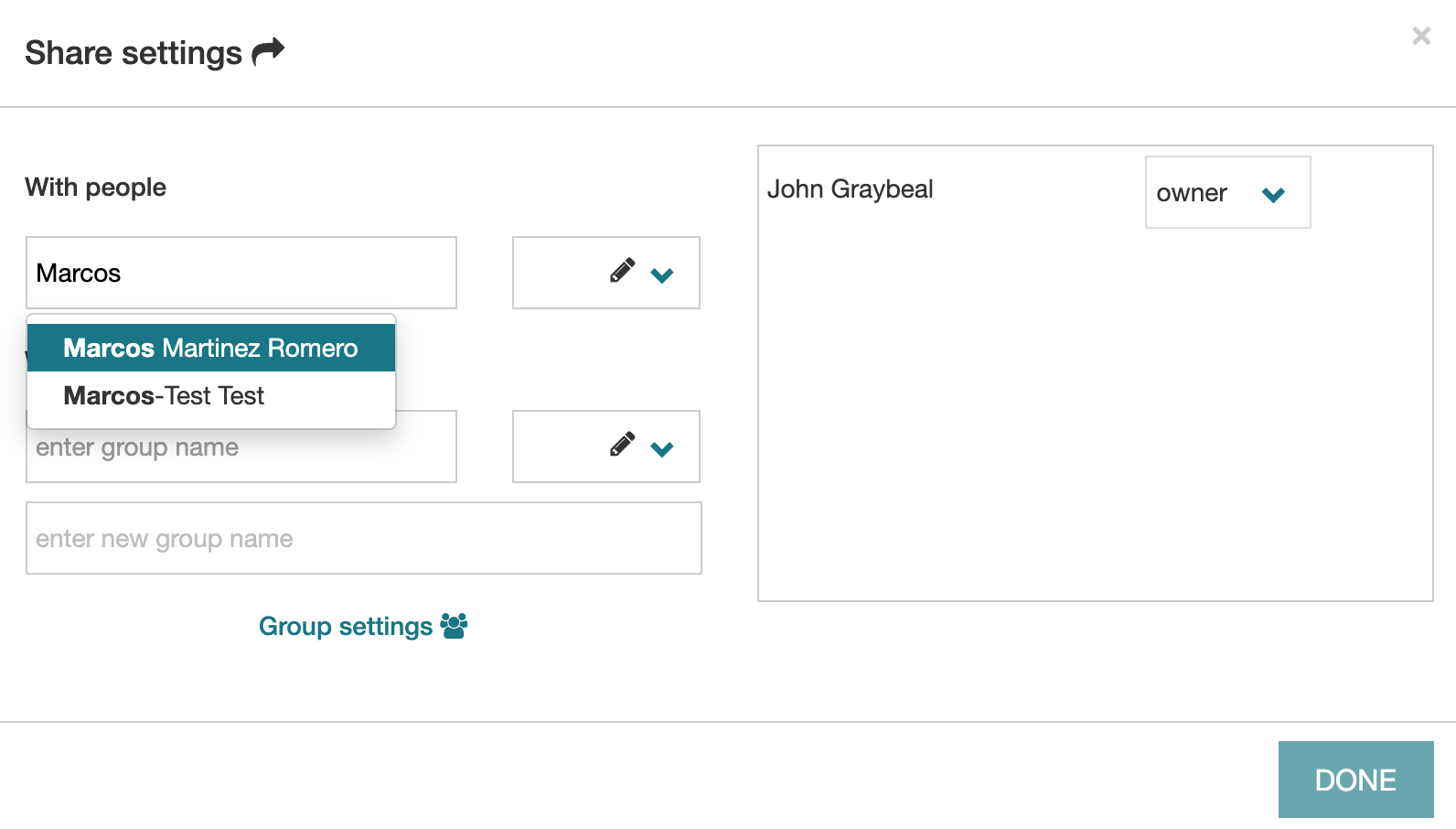
Once you select the name, a sharing choice will appear with the default permission: read. If you want to change the shared permission to enable writing, or (if you are the owner) even reassign someone else as the owner, click on the down arrow and select the permission you want to give.
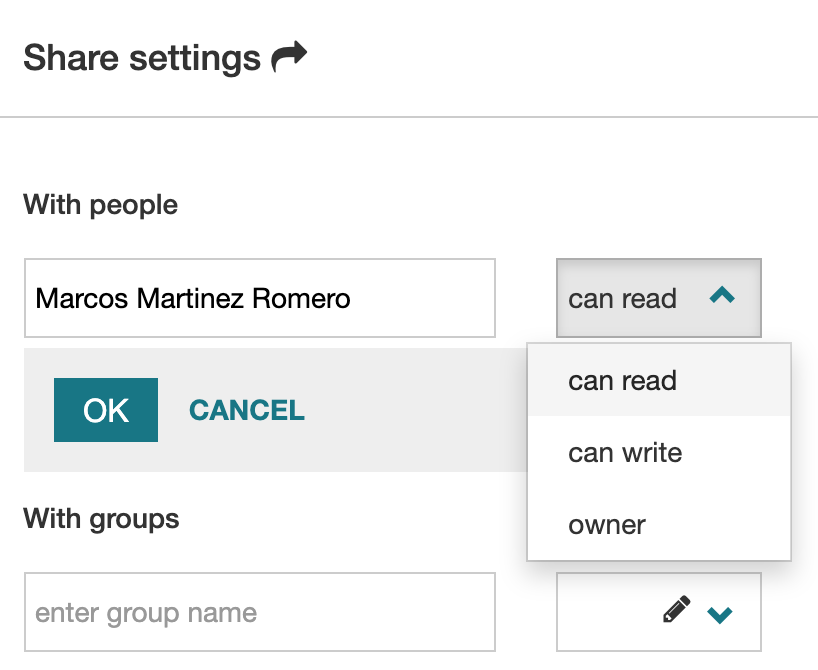
You must click on the OK button to complete the sharing process.
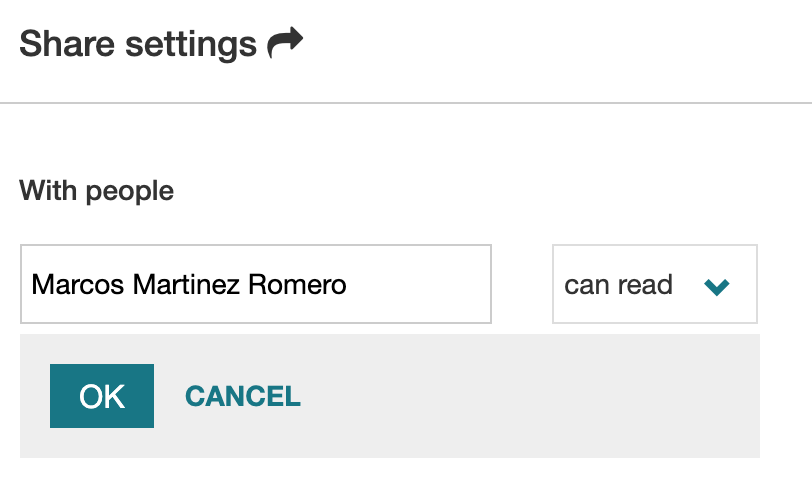
You should now see the person's name in the list of shared permissions on the right side.
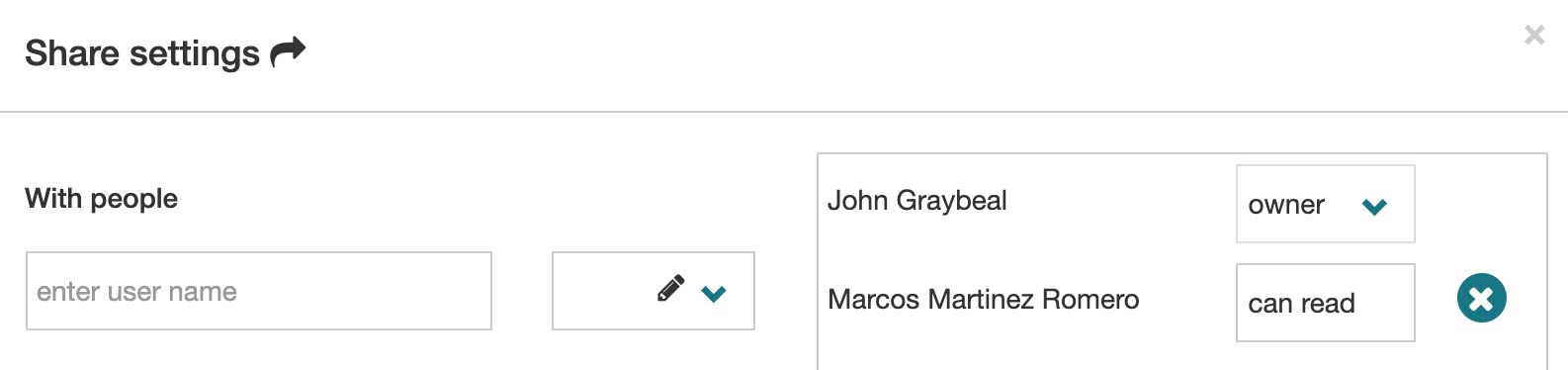
To share artifacts with groups of people, see the Creating Groups page.