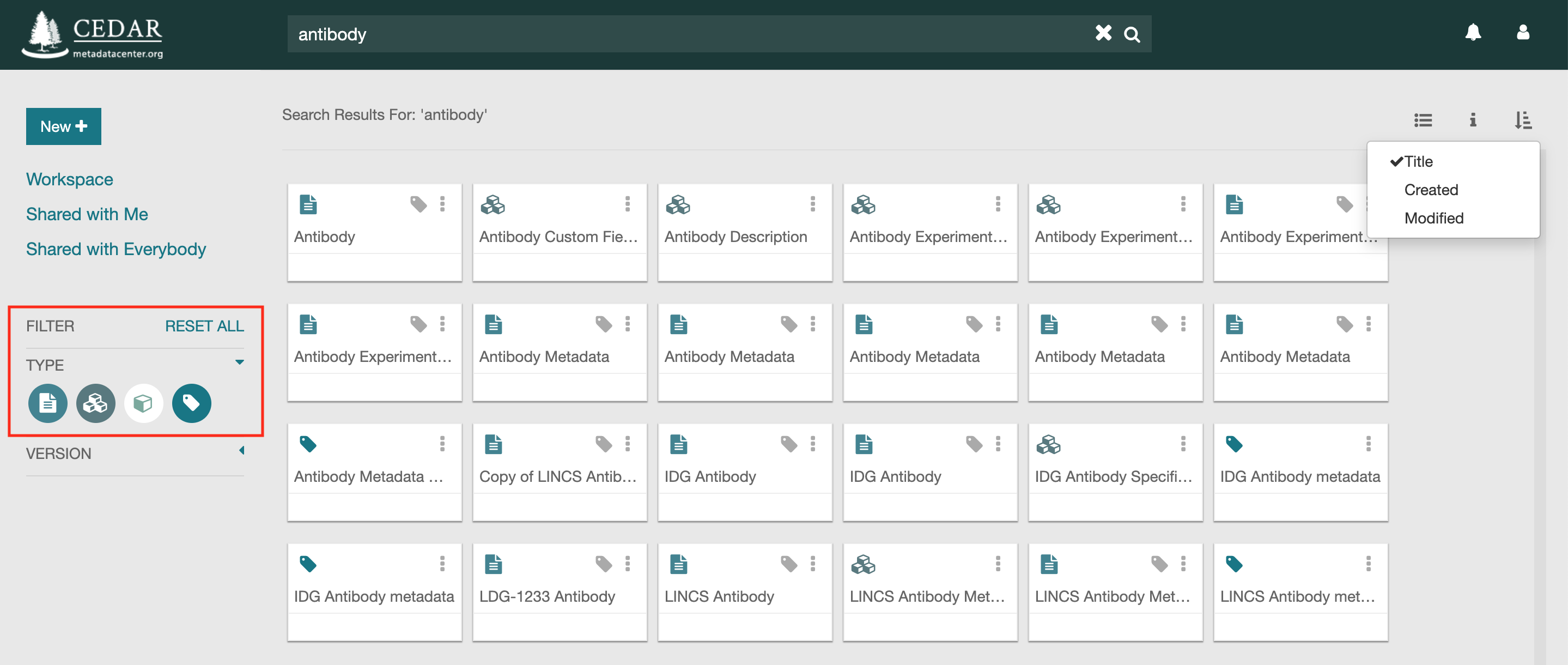Constraining the Results by Type¶
When you search for resources (for example, all resources that mention "Antibody"), by default all types of matching resources are shown, including folders, templates, elements, fields, and metadata instances. If you have access to many resources, you may find it hard to navigate these lists of matching resources.
You can constrain the search results by resource type using the type filter. To set a type filter, simply click on the icons indicated in the left side-bar of the CEDAR Workbench, as highlighted in the figure below. These icons are listed as Template, Element, Field, and Metadata, from left to right. You can also display corresponding type represented by the icon by hovering over the icon. When the icon is displayed as a white icon, the resources for the corresponding type are NOT displayed in the search results (for example, Field resources are not shown in the search results in the figure below). To revert back (that is, to show the Field resources), simply click on the corresponding icon again to make its dominant color green.
There is no way to disable the folder resource, as it is used to navigate to lower levels of content.
These settings also apply to any other view of resources in the Workspace window, for example in the user's home directory. Note the settings persist from one session to the next, as long as the user stays logged in, so subsequent searches will have the same resource type constraints.