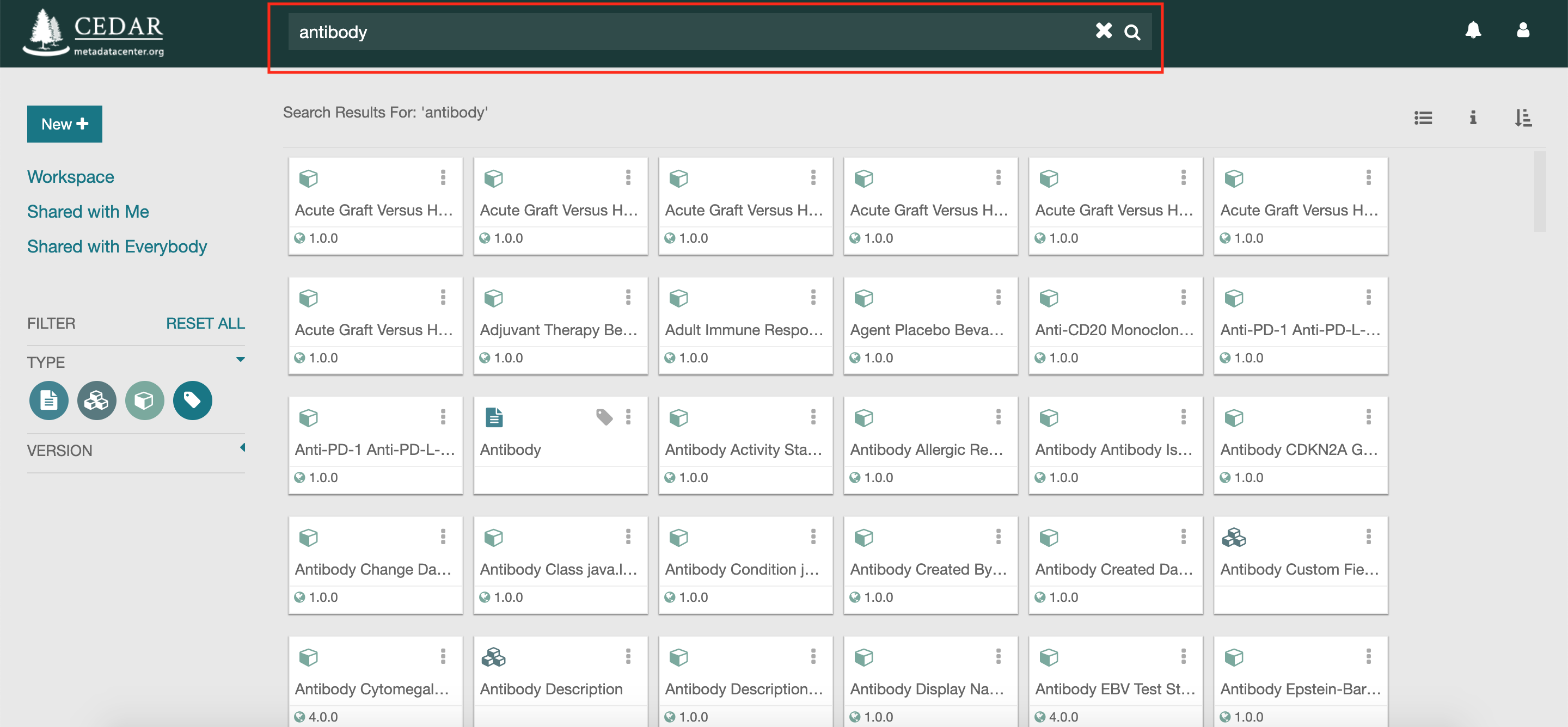Simple Searching¶
To learn about simple navigation in the Desktop, visit Navigating Within CEDAR.
Searching use the search bar
Searching for a resource in CEDAR is simple if you know text in its title, description, or version. Just input the search string as free text (e.g., "Antibody") in the Search bar provided in the navigation header of the CEDAR Workbench. All the resources that have the string "Antibody" in their labels, version, or description will be shown.
More advanced search patterns, using wildcards and boolean expressions (with AND, OR, NOT, and parentheses), and searching on fields and their values, are addressed in the following sections.
Narrowing the list of returned resources
You may find there are too many resources available to you in the returned selection. The CEDAR Workbench organizes resources in three different categories, depending on the ownership and sharing: 1) resources created by you, the logged-in user, listed under the "Workspace" tab, 2) resources shared with the logged-in user, and 3) public resources that are shared with every user.
Searching for a resource in a particular set is very simple. Just click on the given set (e.g., "Shared with everybody") and input the search string as free text in the search bar, as described above. All the resources in the selected set that have the string listed in their labels, version, or description are shown.
You can also constrain the resulting resources by their type, as described in Constraining the Results by Type.
The search results are illustrated in the Figure below. In later sections, we will demonstrate how to organize and constrain these search results, and perform advanced searches.